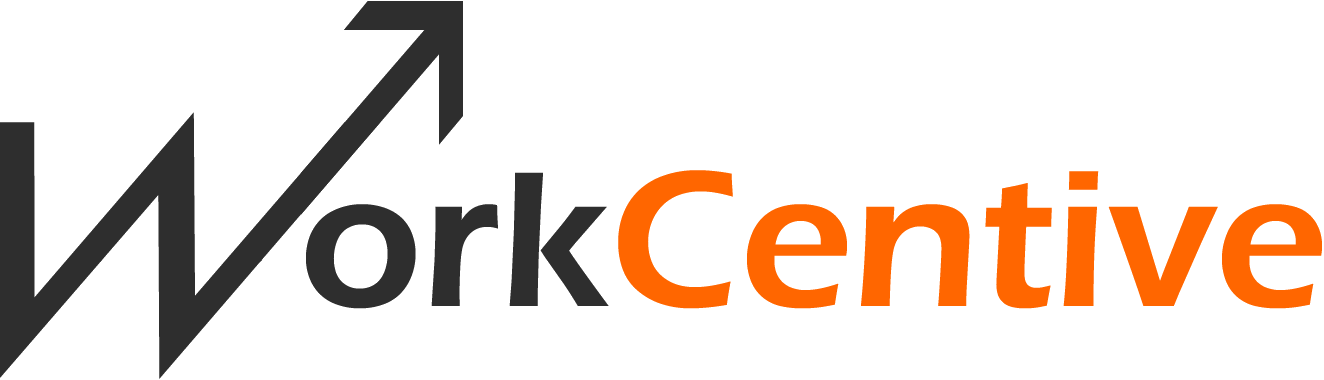Tracking Workflow Progress In The Sales Portal
WorkCentive || October 8, 2025
The Problem
Varicent’s workflow capability is a powerful tool for automating processes across your organization - whether it’s payroll approvals, teaming agreements, or plan document acknowledgements. A well-designed workflow transforms a messy, disjointed process into a streamlined, trackable system from start to finish.Even the best workflows, however, can stall if one step gets stuck. When delays occur, how do you quickly identify the bottleneck? How do you monitor each moving part without drowning in details?
The answer is a workflow status report that keeps you informed at every step.
A Basic Solution
Varicent provides built-in status tracking for workflows through the Admin Client, where you can access:- Workflow Status: See the current state of a workflow.
- Workflow Action History: Review all actions taken in the workflow.
- Error Log: Spot system errors that might be causing issues or delays.


These tools are useful for troubleshooting known issues or following up on specific cases. But sifting through a complete audit log can be tedious, especially when you don’t know exactly what you’re looking for.
An Elegant Fix
Good news - you can now use workflow audit history directly as a data source within a Presenter Adaptive report. In just a few steps, you can create a dynamic, visual dashboard right in the Sales Portal, giving you a clear view of workflow progress across your organization.How to Set it Up
-
1. Create a new Presenter Adaptive report and add a Table.
2. Select the source type in the right-hand menu. Normally this is set to “Data Source” but for this purpose, choose “Workflow.”
 You’ll see two options:
You’ll see two options:-
☐ Workflow Status: Reflects the “Pending Actions” tab in the Admin Client.
☐ Workflow History: Mirrors the “History” tab, capturing every action taken.
- Workflow ID: Every object in Varicent, including workflows, has a backend ID, which you can find in the URL when viewing the workflow in Admin Client:
- Workflow Status: Shows the current standing for each workflow instance even after completion. The Status % field captures overall progress across all steps.
- Workflow History: Captures all actions throughout the workflow’s lifecycle.
- Item ID: Identifies both the Workflow ID and the specific payee who initiated it. Even if the same payee runs the workflow multiple times, each instance gets a unique Item ID.

- Select fields as you would with any data store.
- Apply filters to focus on a specific workflow.
- Remove columns like Initiator and Assignee for cleaner reporting - consider displaying names instead of Payee IDs.
- Use parameter picklists to drill down on a specific payee or date range.

Enhancing Your Dashboard
Workflow data isn’t limited to tables - you can leverage it across various Presenter Adaptive report objects:- Charts: Visualize the status of each payee or action item at a glance.
- Lists: Rank payees by workflow completion percentage and highlight those who haven’t completed their tasks yet.
- Reshaped table: slice, dice, and pivot your workflow data for deeper insights.
 With these tools, you’re not just tracking workflow progress; you’re making it visible, actionable, and easy to manage directly within the Sales Portal.
With these tools, you’re not just tracking workflow progress; you’re making it visible, actionable, and easy to manage directly within the Sales Portal.
Written by Olivia Maier